15 Useful PC Keyboard Shortcuts Everyone Should Know
15 Useful PC Keyboard Shortcuts Everyone Should Know
Shortcuts are the key to speeding up your workflow. We delve into the best keyboard shortcuts that are guaranteed to save you time and energy! Some of these may be recognizable, but we know that there is likely at least one shortcut that you have not learned yet. Add them to your computer vocabulary!
1. CONTROL (CTRL) + SHIFT + ESC
This will open your PC Task Manager. The Task Manager is exclusive to Windows operating systems. If you really need to end a task or monitor your system, this is the place to do it!
2. SHIFT when inserting a CD into your CD-ROM drive
A handy feature when you want to prevent the CD-ROM from playing automatically.
3. SHIFT + DELETE
Do this when you want to delete your selected items permanently. It’s a quick way to skip dropping them into the Recycle Bin.
4. CTRL + SHIFT when dragging an item
This creates a proper shortcut to the item that you have selected.
5. F2 key
When you are wanting to rename an item on your computer without having to click. You must click on the item you want to rename first.
6. CTRL when dragging an item
Want to make a copy? This is the quickest way.
7. CTRL + A
Need to selected everything in a list? Do this.
8. ALT + ENTER
Viewing the properties of your selected item has never been easier.
9. ALT + F4
If you have an activated item or program, this will close it. The equivalent to clicking the “X” in the upper right.
10. CTRL + ESC
Open your Start menu.
11. ALT + TAB
Cycle between the open items on your laptop or Desktop PC.
12. F3 key
If you need to search for a folder or a file, use F3 to do so efficiently.
13. F5 key
Refresh the active window on your PC.
14. CTRL + C
This is probably the most well-known way to Copy something. Use CTRL + V to Paste the Copy in the active location.
15. CTRL + Z
For every designer or developer out there, this is a life saver. Use this command to Undo your last mistake.
Conclusion
Stay tuned for our next blog over 15 Useful Mac Keyboard Shortcuts Everyone Should Know for all of the Apple fans out there. We hope you learned something new.
10 Reasons Why You Shouldn't Use A Chromebook
10 Reasons Why You Shouldn’t Use A Chromebook
You are searching for Google or Bing for “cheap laptop” or “cheap computer” and you stumble across a thread that’s talking about the infamous Google Chromebook. Now, don’t get us wrong, there are plenty of people out there who would benefit from a Google Chromebook but they are few and far between. Let’s take a look at some of the reason why you SHOULD NOT purchase a Chromebook.
1. Goodbye Microsoft Office
That’s right. Unless you are using Google’s native programs like Docs or Spreadsheets, you virtually are unable to use Microsoft Office which is a requirement for most jobs in any industry. You can use the online version of MS Office but we all know how well that works…
Windows PCs and Macs both have the capabilities of running the world’s most popular office software.
2. No gaming
If you’re a gamer, stay away. Even if you like to play older games, stay away. There is absolutely no reason why anyone who is gaming should have a Chromebook. But if you’re happy playing Google’s games on their home page, then you will be just fine.
Cheaper laptops, on the other hand, are usually capable of Steam and light, older, gaming.
3. No multimedia projects
Chromebook simply aren’t powerful enough to deal with audio or video projects. So if you are a media or communications student, it’s probably not a great idea to grab a cheap Chromebook for school projects. You will have to wait until they are browser-based and hope that they work better than MS Office.
4. Software incompatibilities
The Chrome OS may not run the software that you need. If you are working from home, or are tackling a software-based project at school, it’s highly likely that your Chromebook will not be able to run it.
5. No CD/DVD drive
If you are looking for a computer that will be able to play CDs or DVDs then a Chromebook is not for you. The Optical Drive is missing from Google Chromebook.
6. Printing issues
If you are printing on a Chromebook, you are required to use Google Cloud Print which is, quite simply, a hassle for most users.
7. Reduced amount of apps
One of the features that most people want in a laptop is the ease of downloading nearly any application or program seamlessly. You can typically do this on a Mac or a Windows PC, but again, not a Chromebook.
8. Issues accessing .exe programs
Chromebook have been known to have problems accessing older .exe programs. So if any programs are not on the cloud, this could be a potential issue for you.
9. USB port
The C302 Chromebook model has only 1 USB C. Many users are having to get a dock to connect to their monitor and USB A.
10. Lack of customization
The only allowable customization on the Chromebook is the ability to change the wallpaper and theme for the Chrome web browser. This may not be a dealbreaker (hence why it is last on the list) but who doesn’t want to have some custom options on their laptop. Maybe it’s just us.
Concluding thoughts
For a small percentage of people, the Chromebook may work just fine. Just don’t expect to be on the cutting edge of technology when it comes to industry-standard applications, gaming, or even office work. As long as you don’t need those or storage space on your computer and you’re totally fine with working basically from a cloud, then go right ahead. Not all Chromebooks have Android or Linux support. So if you prefer working with those, be sure to do your research before making a purchase.
From diehard fans of ChromeOS, they say to view the Chromebook as a tablet and not as a laptop. Only then will you be happy.
5 Ways To Prevent Laptop Screen Repair
Laptop Screen Cracked?
Whether you are traveling, rushing to school, or going to your local coffee shop, laptop screens are prone to cracking by simply being mobile. Unfortunately, there isn’t much you can do to fix a laptop screen unless you take it to a professional computer repair shop. But there are ways to prevent the inevitable.
Steps You Can Take To Avoid A Laptop Screen Repair
1. Find a padded sleeve, or a hard plastic case to protect your device. This will protect your laptop when you are carrying it to and from your destinations. There are a lot of options that you can choose from for additional protection that every laptop deserves.
2. Do NOT put heavy objects near your device. We have heard stories of people unknowingly having a large object fall and smash laptop computer screens to pieces. So it’s important to check your surroundings before placing your laptop down.
3. Ensure that you never leave your computer on the ground or keep it on the bed. It’s very easy to let your guard down. And when you least expect it someone accidentally steps on your laptop. The laptop screen will be no more. On the flip side, leaving your computer on the bed can lead to it sliding off and can also be a hazard if you lay it beside your bed – leading you, yourself, to step on it in the morning. We’ve found this to be the biggest issue when it comes to cracking laptop screens.
4. Don’t lift your laptop or Chromebook by the screen. Ensure that you are always properly picking them up from the bottom of the device.
5. As much fun as it is to drink coffee in the morning while working on your laptop, don’t do it! Once your liquid of choice spills onto the computer, it can do much more damage to it than just the screen. So be careful!
In Conclusion
Unfortunately, accidents will always happen. So it’s important to take as much precaution to prevent your next laptop screen repair service. If, in the event, that you do crack your screen – don’t worry. Visit ETV Software’s Computer Repair In Tyler. We are located in Tyler, TX between Big Lots and Mark’s Formals. If you need to pop our address into your phone, it’s 1331 S. Beckham Avenue. And if you would like to call us, our phone number is 903-246-9151.
Choosing a new laptop can be difficult. Be sure to read about the differences between laptops. If you need further help distinguishing the differences between Core i3, i5, and i7’s click here for more information!